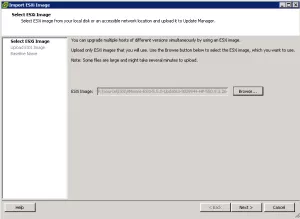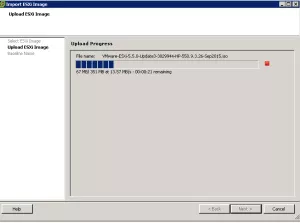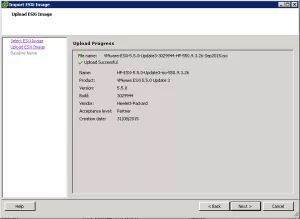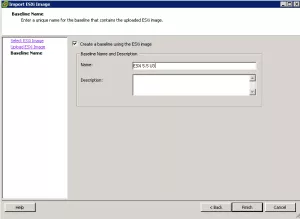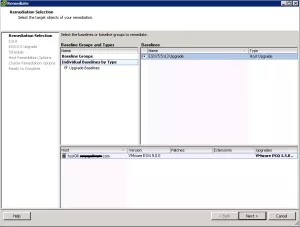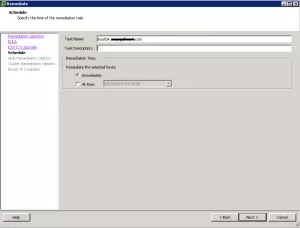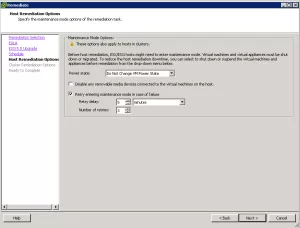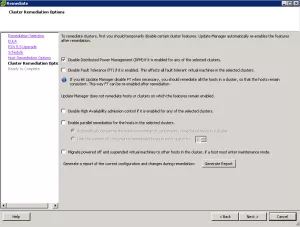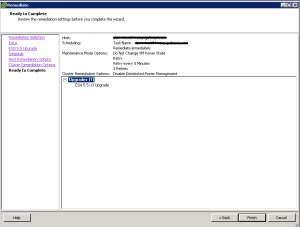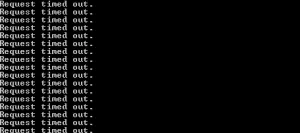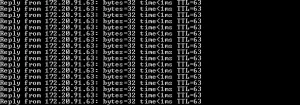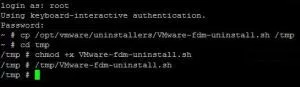There are times when you need to update ESXi using Update Manager, I still like to do a fresh build when I can but sometimes you just want an upgrade. Update Manager is great for adding patches and rollups but its also great for upgrade ESXi to a later version. The following shows an example upgrading from 5.0 to 5.5 Update 3.
First log on to your VMware portal and download the required ESXi version .iso file. Open Update Manager tab in the vSphere c# client and browse to the ESXi image tab and click Import ESXi Image in the top right. Browse to the downloaded .iso file
Confirm its the correct version and give it a name
You will now see the ESXi image available
Now create a new baseline, you need to create a Upgrade Baseline and attach the imported ESXi Image. Click the Update Manager tab for the host you wat to update under Hosts and Clusters. Attach the newly created baseline and click Remediate in the bottom right. Run through the wizard give the task a title and a description if required
Choose, if any, power settings for any VMs on the host. I usually have the host in maintenance mode so this part I leave as is. The next screen select the relevant Power management, FT and HA settings to your environment. These can have an affect on your environment so make sure these are correct.
Once those questions are answered you are ready to complete
The host will then start the update, depending on the remediation setting you set depends on the tasks. Once the update is applied set a ping away to the host’s management IP. You will see the host reboot a few times then all being well the host will drop back into the cluster running the updated version

On a few occasions I have seen this task fail with the error Cannot execute upgrade script on host.
If you get this error first follow this KB here although this wasnt successful for me. For me I had to uninstall the FDM agents then do the upgrade. To manually do this on ESX 5.x follow the below steps. The full KB can be found here
- Remove the host from vCentre
- Connect to the host via SSH
- Run the below
cp /opt/vmware/uninstallers/VMware-fdm-uninstall.sh /tmp
chmod +x /tmp/VMware-fdm-uninstall.sh
/tmp/VMware-fdm-uninstall.sh
5. Reboot host - add host back to the cluster and perform the upgrade
Note - if you are upgrading to 5.5 Update 3 make sure you apply this patch